Redact video online with Pixelate
Pixelate Online - Automated Redaction Software
Pixelate offers a low cost, easy to use online cloud solution for those looking for automated redaction software and with its recent upgrade, ‘inverse redaction’, it is more powerful than ever before. Simply upload your video clip into our marketing leading online redaction software from your laptop or desktop to use its automated body detection model, redact the footage and download GDPR/CCPA compliant footage straight to your local device.
Designed as a cloud solution for those responding to CCTV Subject Access Requests, our proprietary solution does all the heavy lifting, providing all the GPU and compute necessary for seamless online redaction of video footage. Checkout the ‘How to use Pixelate by Ocucon’ walkthrough demo included within this blog, which gives you all you need to know to Pixelate part of video online.
How to Pixelate Part of Video Online
To use Pixelate, you first need to create an online account, you can even do this free to play with the masking features and get a feel for our automated redaction software – simply select ‘skip for now’ when prompted to select a subscription. Once you have set up an account, you will be sent an email to validate your email address – please check your spam filter in case it gets caught in your junk folder.
Following validation, you will be able to access your account and begin uploading videos to the Pixelate online platform. Free online Pixelate accounts give full dashboard access, which also includes the ability to use both the auto-detect and manual masking functions within the Pixelate application.
Note: Free accounts do not allow users to process or download redacted footage. This requires an active subscription, which can be added to your account at any time by purchasing an appropriate package online from within your account.
Automated Redaction Software – Ease of Use
![]()
If you are after online automated redaction software look no further than Pixelate. It comes as standard with ‘auto-detect’, an AI body detection model that automatically applies redaction masks to individuals detected within video footage. This is a straightforward and easy process that requires the following simplistic steps:
- Upload your video to the Pixelate platform
- Select your video from the video list for viewing
- Click the ‘Auto-Detect’ button as illustrated below
- Go back to video list and when Person Detection changes to ‘Status: Complete’ click ‘View Detections’
![]()
Once the AI body detection model has processed the video, masks will be applied to the individuals within. It is then simply a case of deleting the mask or masks associated with the individual that submitted the subject access request, so they remain visible after redaction has been applied, as per the image below:
![]()
The next step is to record the remaining masks over others that appear within the video footage, this is done by clicking on the ‘record’ button followed by ‘play’ and letting the video run from start to finish. Applying and recording masks is a non-destructive editing process, so once complete review the masked footage to make sure that you are happy with the results, if so, click on ‘save’ followed by ‘redact’. This burns the masks into the video so that the redacted footage is both GDPR and CCPA compliant. As soon as the redaction process is complete the redacted video is available to download from within the video list.
![]()
Pixelate Redaction Software – Manual Redaction
Pixelate also allows users to apply manual masks, in addition to the automated redaction tools that the software features. Manual masks can be used to obscure or blur any information that may be used to identify a natural person under GDPR, for example car number plates.
The included ‘Keyframe’ feature facilitates quick and easy masking of these types of objects, particularly if static, by simply clicking on the ‘Keyframe’ button at the start and end of the video, which holds related masks in place for the entirety of the footage.
Pixelate Redaction Software Feature Upgrade – Inverse Redaction
To further enhance the speed and usability of masking, the recently released ‘inverse’ mode significantly improves both usability and speed of the Pixelate video software platform. ‘Inverse’ can be used to complement either automatic or manual modes through clicking the ‘inverse’ button on respective masks.
When applied, the ‘inverse’ function, as the name suggests, reverses the blurring effect. Instead of obscuring the object/individual associated with a particular mask, when ‘inverse’ is selected they become visible with everything else becoming blurred. Inverse can even be applied across multiple masks, giving users of Pixelate the ability to quickly control what is and what is not obscured from this low cost, online solution for video redaction.
Why not explore what Pixelate video processing can do online for you? Contact us now for a demo of our automated redaction software.